Common Issues
The characters are seen as symbols in the browser.
When documents are viewed within the browser, they must be encoded in UTF-8 to display correctly. When the source document is not UTF-8, you will see symbols instead of the expected characters.
Crash when opening the browser
-
If your system uses wayland you will need to follow the documentation for wayland support.
-
If you are using the
chromium.multi_threaded_message_loop=trueproperty, you will need to follow the documentation for Multi threaded.
| (Linux) (swt) |
SWT browser js events block
When org.eclipse.swt.browser.Browser.evaluate is called after opening the Equo Chromium browser it causes the main thread to block for several seconds and causes stacktrace indicating that the evaluate could not be executed.
These types of events from both the Equo Chromium browser and SWT are executed in the same thread and can block each other in some scenarios.
To prevent this from happening you need to enable Multi threaded.
| (Linux) (swt) |
Text font does not display correctly on some machines
When using a text font that is not provided by default in the operating system, the Equo browser will not be able to use this font outside of your machine (unless it is installed), so you will need to install the new text font locally on all machines where the application is running.
Some other alternatives to use a custom font without installing it on the system are:
@font-face {
font-family: 'Some Custom Font';
src: url('someCustomFont.woff2') format('woff2');
}or adding inside the HEAD in your HTML:
<link href="https://fonts.googleapis.com/css?family=Some+Custom+Font" rel="stylesheet">One of the ways to check if the text font is installed on your system or available in your code is to go to DevTools in any of the browsers and in the style properties where your font is located, uncheck the box.

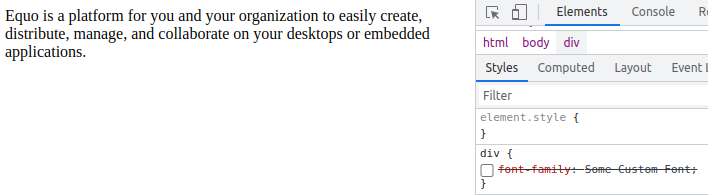
This way you will see a noticeable change in your text as it will stop using that font and use the default one. If you don’t see any changes (as seen in the images), it means that the font is not on your system.
Webcam not working
By default this feature is disabled. You can enable it using the system properties:
-Dchromium.args="--enable-media-stream;--use-fake-ui-for-media-stream"| It is possible that for some video functions you may need to use the Equo-chromium "media" version. |
The Equo Chromium browser is not displayed correctly
If your PC has a very old GPU, this will probably cause undesirable effects. In addition, the use of gpu may cause black borders or screen flickering when resizing the window.
Try additional system properties before launching the application:
-Dchromium.args="--disable-gpu;--diable-gpu-compositing"BrowserFunctions are not executed in local files
In some cases, a BrowserFunction cannot be executed when launched from a local file. To work around this security restriction, you need to add the property:
-Dchromium.args="--disable-web-security"Loading time is long for large resources when using setText
If you encounter long loading times when trying to setText with large resources, you can utilize the next property:
-Dchromium.setTextAsUrl=file:This property creates temporary files to serve the content, which can introduce potential security risks.
It is important to note that the usage of the -Dchromium.setTextAsUrl property for handling large resources in setText may not provide optimal security. To ensure a more secure, efficient, and faster approach, we highly recommend utilizing the Middleware feature. The Middleware feature not only eliminates the need for temporary files but also enhances security measures and improves performance. By incorporating the Middleware feature, you can enjoy enhanced security measures and improved performance when working with large resources. It is a recommended approach for handling resource loading in a safer and more efficient manner. To see more about Middleware, please contact
our team.
|
Changing browser theme
The browser will automatically detect your system theme, if you want to change it manually it can be done by adding (in case of dark mode) the following flag:
-Dchromium.args="--force-dark-mode"To switch back to light mode, simply remove this flag. Alternatively, if you wish to override your system’s theme and force light mode, you can achieve this by adding the following flag:
-Dchromium.args="--ignore-dark-mode"
--ignore-dark-mode has been deprecated as of Chromium version 124.0.2 and can be replaced with --force-light-mode.
|
The browser is initialised blank (Docker).
When the browser is created inside a docker container, it may be necessary to use extra properties so that the browser loads correctly.
-Dchromium.args=--disable-gpu;--disable-gpu-compositing;--disable-dev-shm-usageChromium.cache_path is already in use by another process
Starting with CEF/Chromium version 120, stricter access rules were introduced for the cefcache folder to address security and data corruption concerns. As a result, each running application instance now requires a unique cache path.
Additional modifications (specific to Eclipse-based applications) were made to store the default cache path within each Eclipse-based application’s workspace.
| Available as of version 124.0.5 |
When using the -Dchromium.cache_path property, ensure that this path is only used by one application instance at a time. Due to the restrictions mentioned above, multiple Equo Chromium applications cannot share the same cache_path simultaneously.